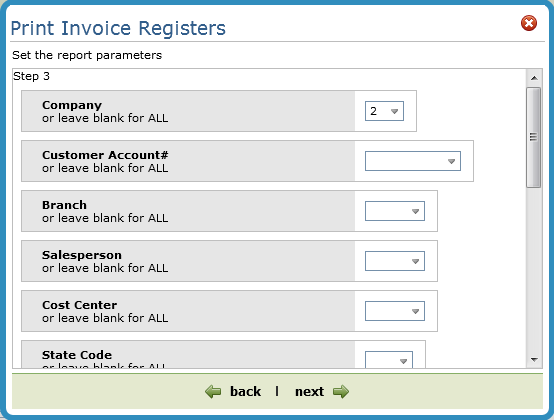Available Options in Invoicing
These options are accessed via the Available Options drop down menu in the upper right hand corner.
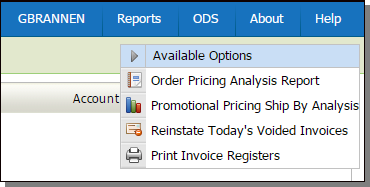
Navigator Order Pricing Analysis Report
Navigator Promotional Pricing Ship by Analysis
Reinstate Today's Voided Invoices in Navigator
Printing Invoice Registers in Navigator
Navigator Order Pricing Analysis Report
The Order Pricing Analysis Report allows you to monitor potentially problematic pricing issues, such as orders with promotional prices that have expired between the time the order was entered and invoiced.
Use this option to make sure an item is shipped on time or contact the consumer and make them aware of any potential price increases. This gives you the ability to accurately claim your rebates from the manufacturer and charge your customer the correct price for the material.
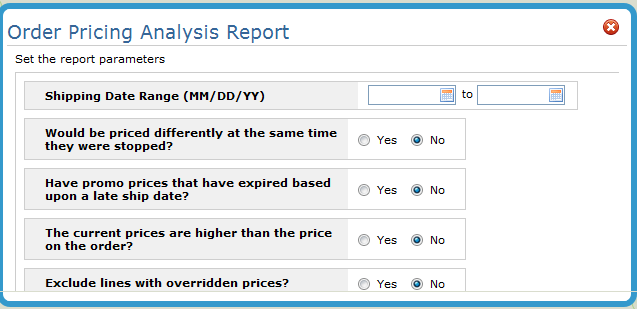
Enter a ship date range and optionally change the parameters that control which lines will print on the report.
Click Submit to run the report. The generated report can be accessed under the ODS heading.
Navigator Promotional Pricing Ship by Analysis
This option shows the orders that will miss the "Ship By" date to receive the promo price or cost allowance. This allows you to be proactive in reviewing orders prior to missing the ship date to receive the active price and cost allowance promo.
By monitoring both the report and the on-screen display of orders that will ship past the "Ship Date" required by the manufacturer, you will be able to make sure an item is shipped on time or contact the consumer and make them aware of the price increase. This gives you the ability to accurately claim your rebates from the manufacturer and charge your customer the correct price for the material.
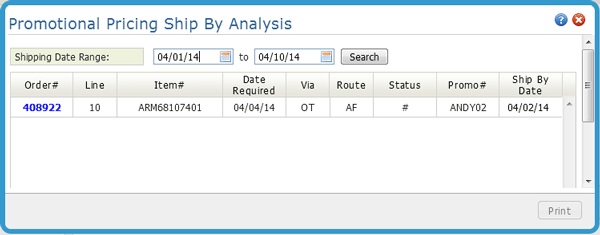
In the example shown above, the item is covered by promotion pricing (promotion ANDY02) if shipped by 04/02/14.
Reinstate Today's Voided Invoices in Navigator
The option directs the system to reinstate voided invoices back into the invoice program. This means you can access it via the order number and make changes (using the Create tab) and then create a new invoice.
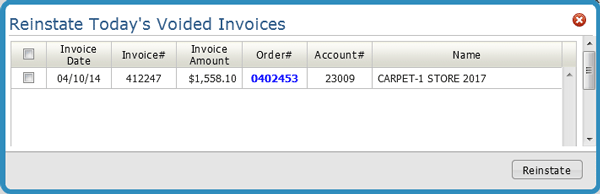
Printing Invoice Registers in Navigator
This Additional Option allows you to produce a report that shows all the invoices on your system, or you can customize the register to only show certain exception invoices.
The first step is to select a report type.
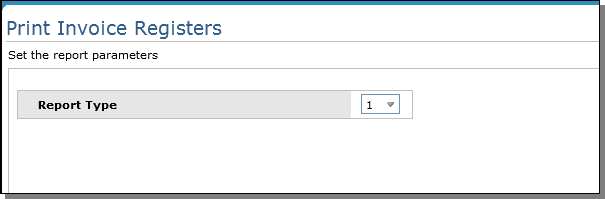
The three report types are:
- Summary - Summarizes the requested invoice information. Use this format to get basic information (invoice number, company/account number, order number, billto account, and GP% information) about the specified invoices.
- Detailed - Builds on the summary format to provide detail lines on an invoice. Some of the additional columns include: warehouse, unit price and cost, and extended cost. This version checks and highlights the following conditions:
- taxable customer that was not charged tax
- a customer's normal terms were overridden
- a COD or cash customer with a non-COD invoice
- display the salesperson listed on the order header on the invoice register.
- Exception - Shows special invoicing situations such as price overrides or high and low margin invoices.
The next step is to select the invoices you want to include on the register.
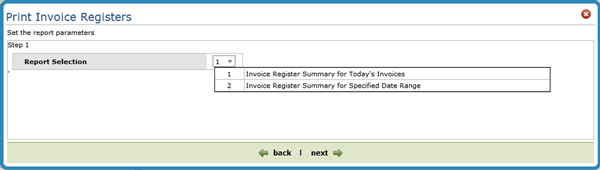
The next window to appear depends on if you run the register for Today's Invoices or if you specify a Date Range.
For Today's Invoices
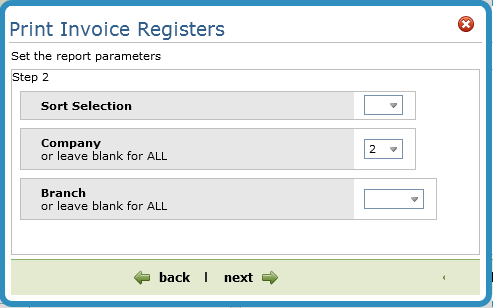
Invoice Register for a Specified Date Range
This option presents you with more report parameters.